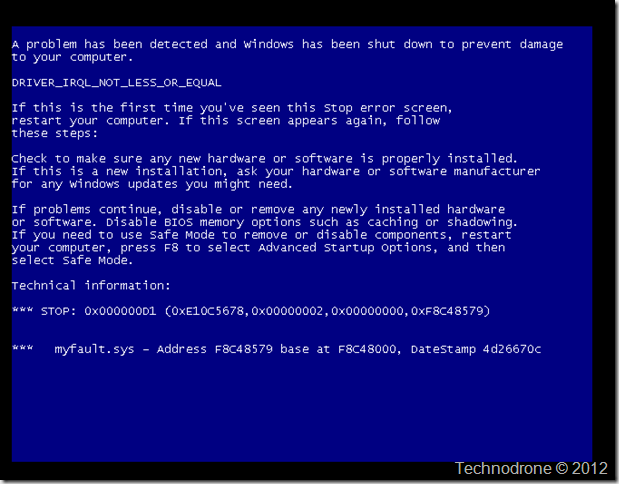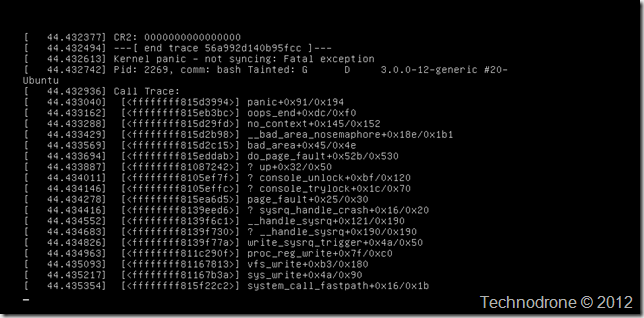Cause a Linux Kernel Panic or a Windows BSOD
In some testing I was doing with VM HA monitoring – and I would highly recommend Duncan’s post for some more information on the subject - I needed to crash a VM to test the functionality.
So in essence what does it do?
When enabling this feature – VMware HA monitors the guest itself for Operating system failure and if recognized – it reboots the VM (according to the defined threshold)
So how do you crash a Windows VM? And how do you crash a Linux VM?
Windows
This Microsoft KB gives you the answers
Methods to generate a manual memory dump file
There are several methods to generate a manual kernel or complete memory dump file. These methods include using the NMI, keyboard (PS2/USB), remote kernel, or NotMyFault.exe tools.
How to generate a manual memory dump by using the NotMyFault tool
If you can log on while the problem is occurring, you can use the Microsoft SysInternals NotMyFault tool. To do this, follow these steps:
Download the NotMyFault tool from the following Microsoft Web site:
Click Start, locate and right-click Command Prompt, and then click Run as administrator.
At the command line, type NotMyfault.exe /crash, and then press ENTER.
Note This will generate a memory dump file and a “Stop D1” error.
How to generate a manual memory dump file by using the keyboard
If you are using a PS/2 keyboard, you have to create the
CrashOnCtrlScroll
registry entry. For more information about how to generate a memory dump file by using the keyboard, click the following article number to view the article in the Microsoft Knowledge Base:
244139 Windows feature lets you generate a memory dump file by using the keyboard
If you are using a USB keyboard, this feature is not supported in Windows Server 2008 Service Pack 1 until you install hotfix KB 971284. For more information about using the hotfix, click the following article number to view the article in the Microsoft Knowledge Base:
971284 A hotfix is available to enable crash on CTRL-SCROLL support on Vista S about using the hotfix and Windows Server 2008 on a USB keyboard
However, it is supported in Windows Server 2008 Service Pack 2 or later versions. You must create the CrashOnCtrlScroll registry entry on the Windows Server 2008-based computer for this feature to work. To enable the feature on a computer that uses a USB keyboard, follow these steps:
Start Registry Editor.
Locate and then click the following registry subkey:
HKEY\LOCAL\MACHINE\SYSTEM\CurrentControlSet\Services\kbdhid\Parameters
On the Edit menu, click Add Value, and then add the following registry entry.
> Name : CrashOnCtrlScroll > Data Type : REGDWORD > Value : 1 >Exit Registry Editor.
Restart the computer. (On a computer that uses a USB keyboard, you do not have to restart the computer. Unplugging the keyboard and plugging it back again is sufficient. After that, the Memory dump file can be generated.)
Note The keyboard operation will generate a memory dump file and a “Stop E2” error.
This hotfix is included in Service Pack 2 for Windows Vista and Windows Server 2008.From my testing – I could not get the manual method to work, so I tried the Sysinternals one which worked well for me.
Linux
The easiest way I found to crash a Linux machine was to issue the following command at command prompt
echo c > /proc/sysrq-triggerWhich of course produces this:
I wish for you that may these be the only crashes you encounter in your day.
Hope you enjoyed the ride …