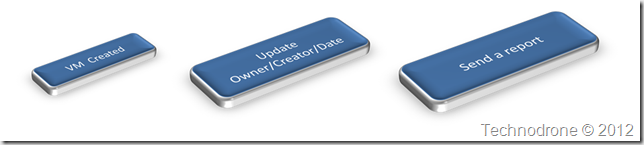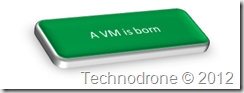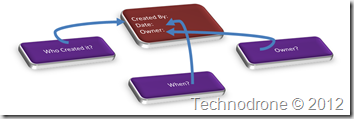How To Deal With a Complex Project
You have been tasked with a task, it could be a long term project, a one-off thing. These usually involve identification of number of tasks and stages that need to be executed in order to complete the whole task.
One such an example that I would like to discuss today is the completion of a complex scripting task.
One script I have been nurturing is a deployment script for Oracle RAC on VMware. It actually has grown to be over 700 lines of code (perhaps one day I will be able to make it public).
I was asked not so long a go, “How do you manage to write such a long script? How or where do you even start?”. The answer to that question is the reason for this post.
I really love working in PowerShell and PowerCLI – that is no secret. I do dabble in other scripting languages as well but Powershell is still my favorite.
Scripting can be used in different ways.
- One time quick and dirty tasks. You pop out a line of code which gets the specific information you want, and perhaps you will save it (you should) – just in case you need to do it again. These are also referred to as one-liners.
- Functions – here you think a little more, I want to create a piece of code that can be used on a regular basis – make it re-usable and write it to be robust, mean and lean.
- A process or a workflow. Now I know some of you will say that Powershell/PowerCLI is not really the ultimate tool to use for running complex tasks with multiple scenarios and use cases – and I must say I agree. On the other hand – vCenter Orchestrator has a steep learning curve. Using a tool that you already know and are familiar with will make it easier. Easier to write, optimize, troubleshoot, and document.
No matter which tool you use the methodology will be the same. This is how I do it – and perhaps this can help you too.
- Envision the process from a high level perspective
- Layout the steps you need to perform in order to get there
- For each step – detail what exactly needs to happen
- Write the code you need to get it done.
It is best to explain this by walking through an example (without actually writing the code)
Each VM that is created is usually done by an admin/user. You would like to have some way of knowing who created the VM, when and for whom (owner/department).
So how would you go about doing this?
Step 1 – Envision the process
This is how I see this – from a very high level.
Someone creates a VM, the details are filled in, and a report is sent out. Look at it from the perspective of upper management – they do not care about the details, how it works, they look at the process.
That was the easy part.
Step 2 - Layout the steps
When a VM is created it is logged, and these logs can be parsed or checked for specific events. From that information you will extract the information needed (Date, Created) and attach that info to the VM, the easiest way would be to add it to a custom field for the VM. This process will be performed for each of the new VM’s that were found.
All of this information should should be collected into a readable format that can be sent as a report, either a file or an HTML page.
Step 3 – Describe each step in detail
VM Created
A VM is born. How do you know that this happens? Well pretty simple. Go through the events that were created in vCenter. But you have to remember of course that there are several ways to create a VM and these could be:
- Deploy from OVF
- Deploy from Template
- Create From Scratch
- Clone from Existing VM
Not all of these have the same events registered in the Events and Task so you will have to look for all of them to catch all VM’s created.
You really do not want to scan all the events (from time immemorial) so you should decide on a timeframe - an this will be the period you will check against.
So if I were to layout my steps they would be as follows.
- Define Period to search - 24 hours
- Get All events for VM created
- Cloned VM’s
- Deployed from OVF
- Created from Scratch
- Cloned From Existing**
- Get All events for VM created
But in order to even begin to get events I would need a few things (seeing that I will be running this as a scheduled script):
- PowerCLI
- Connection to vCenter
So my steps will change a bit to look like the following:
-
Validate connection to vCenter
- Check for PowerCLI
- Check for Connection
- If not connected then connect
- Need vCenter Name and credentials
-
Get All VM’s Created
- Define Period to search - 24 hours
- Get All events for VM created and store in a variable
- Cloned VM’s
- Deployed from OVF
- Created from Scratch
- Cloned From Existing
OK So now I have all the VM’s created within the past 24 hours. Here would be my next steps.
Update Fields
From the event details of each event for each VM - get who the user was that created it and when.
Populate that into a Custom field/Tag for each VM.
So if I were to layout my steps they would be as follows.
-
Update details for each VM
- Go through each event
- Update Created By
- Extract Username that created the VM
- Get proper Name from Active Directory
- Need access to Active Directory - AD Powershell Module
- Update Custom Field / Tag
- Save to report
- Get proper Name from Active Directory
- Go through each event
-
Update Date Created
- Extract Date when VM was created
- Convert date to something that can be indexed
- Update Custom Field / Tag
- Save to report
- Extract Date when VM was created
-
Update Owner
- Check if Owner was already updated
- If not - send email to user that created it to update the field
- Need to get email address of creator
- SMTP server variable
- From address variable
- Subject variable
- Body to be sent in email
- Save notification to report
- If not - send email to user that created it to update the field
- Check if Owner was already updated
-
Create Report
-
Take information from report
- Convert to something readable
- Export to Excel file
- Convert the information to HTML so it can be re-used
- Convert to something readable
-
Send Email
- SMTP server variable
- From address variable
- To address variable
- Subject variable
- Body to be sent in email
Step 4 – Write the code in detail
Now you know what the steps are, it is now time to write the code for each and every step, and this is where most of the work will be. It could be that during the writing of the code you will see that you need to perform additional steps in order to accomplish what you would like, and if so - continue writing out the stages and fill in the appropriate code. Such an example would be - this should be run as a scheduled task which means you will need to provide a method to pass the credentials to the script. Another example would be - you already sent an email to the Creator saying that they should update the Owner, and if they did not - do you leave it? Send them another email? Escalate the issue? For each of these scenarios, there are steps that need to identified, and the appropriate code written.
Another thing I like about this methodology is that it already partially provides some basic documentation for your script - something that is very important - so the code can be re-used in other scenarios as well.
I will not be providing the code for the steps, I will leave that task for you.
Summary
Envision at a high level what you want to accomplish, identify what are the needed stages for this to succeed, and break each of these stages into small steps, and detailed again further into more steps until you have each and every step as part of your plan.
I used a PowerCLI script here as an example - but this methodology can be applied to any project.
- VCDX Certification
- Upgrade from 5.0 to 5.1
- Implementation of vCloud in your organization
- Upgrade Active Directory to 2012
This is the methodology that I use - I hope that it will be of some use to you.