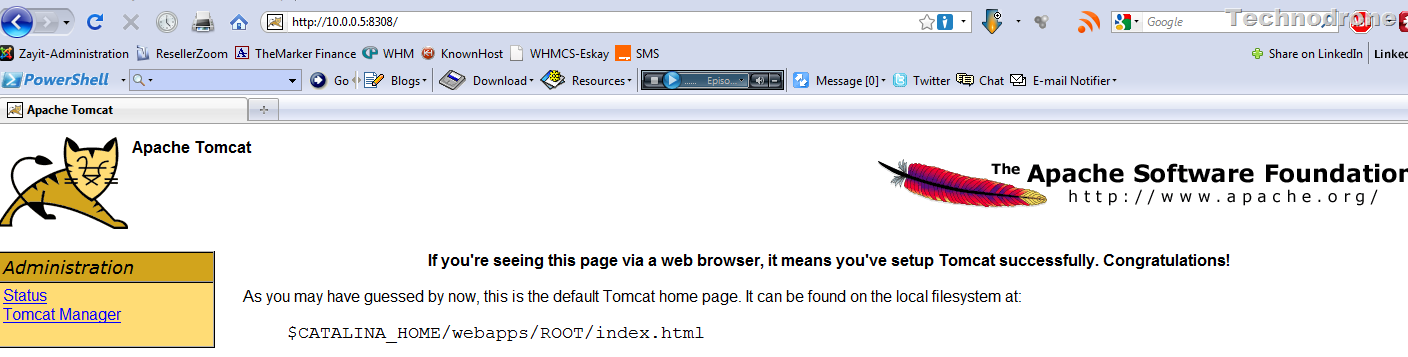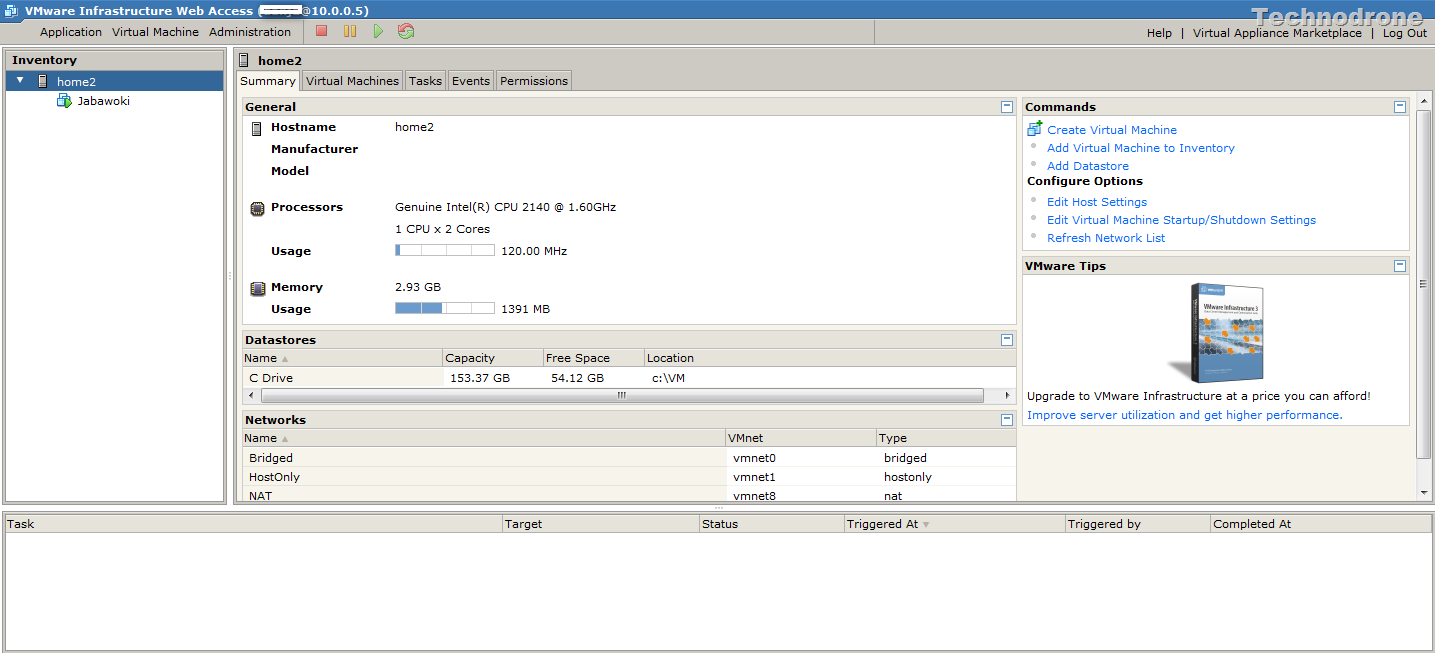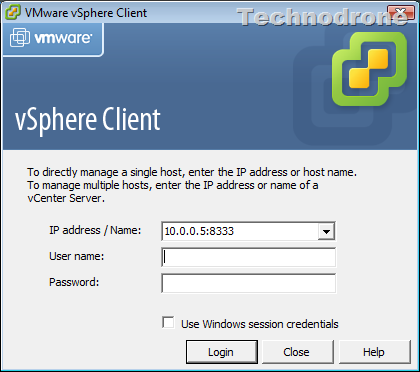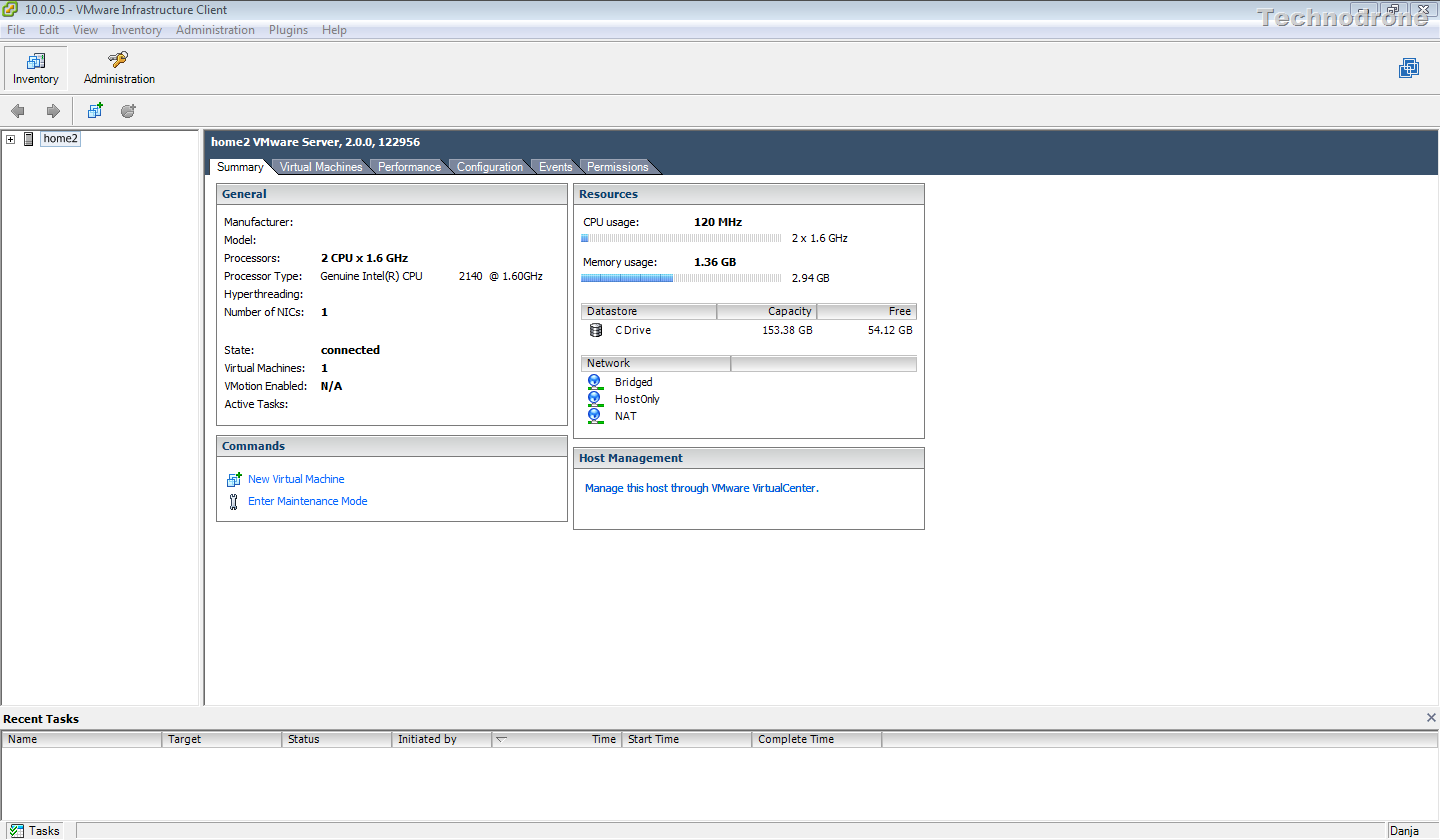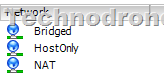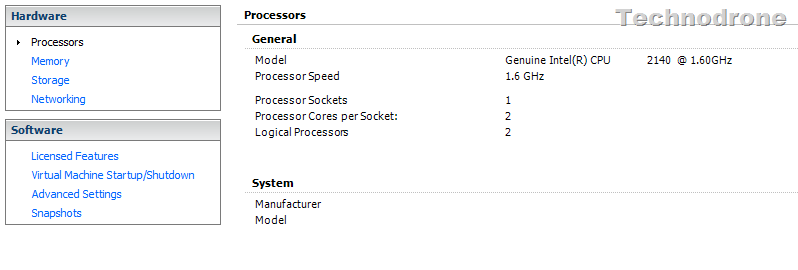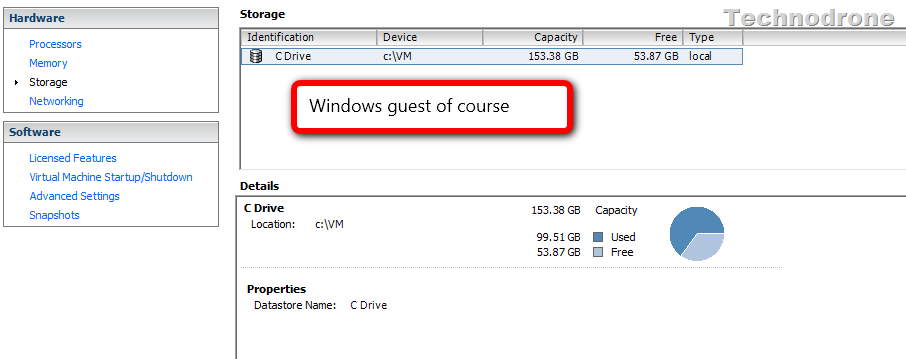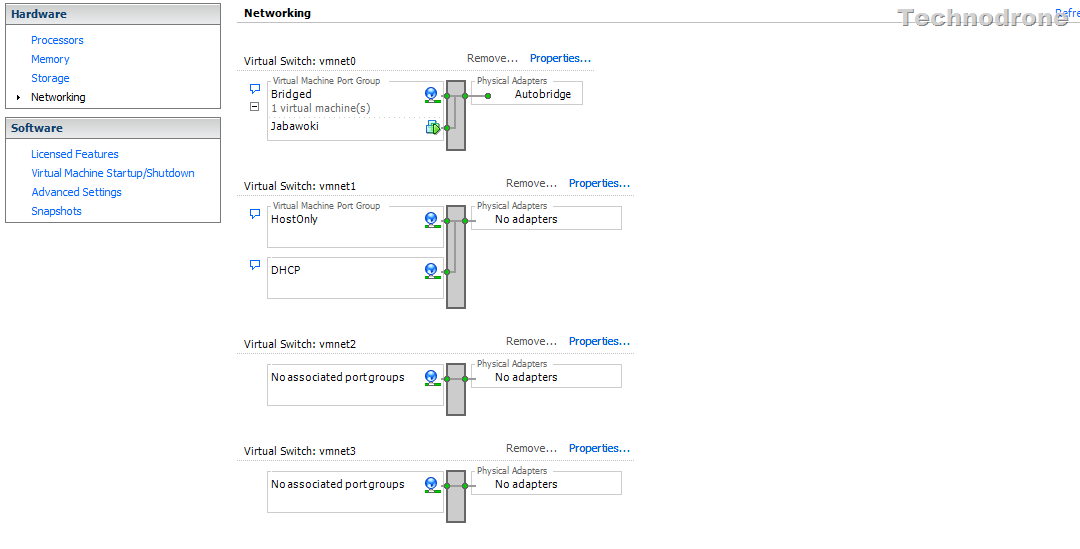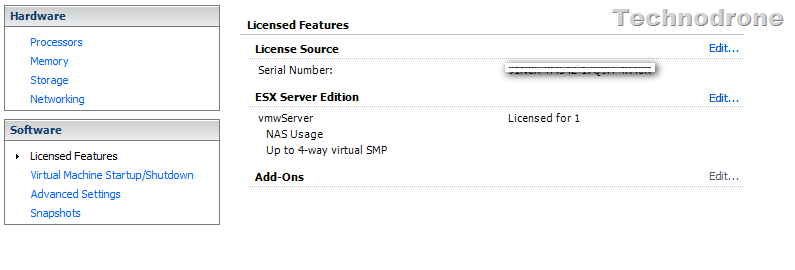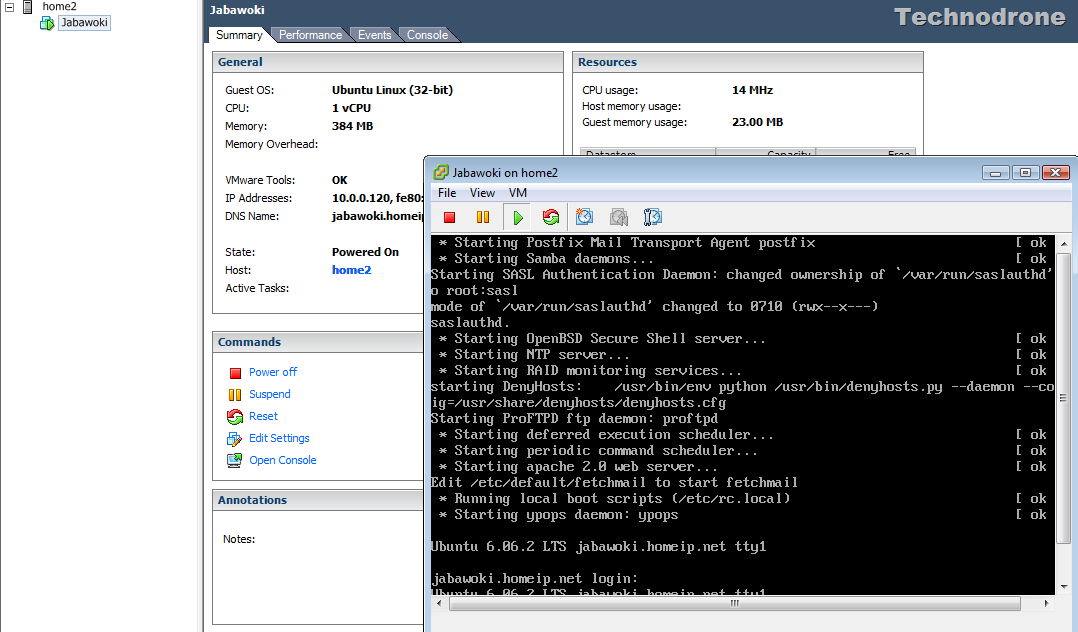How To Manage VMware Server 2.0.x ?
When VMware released the free product VMware Server 2.0.0 version, they decided to get rid of the Console client application.
Was this a good thing? Some say no, some say that it was, personally - I think it was a mistake to ditch the Console.
A bit of background.
When you install Server 2.0.x, bundled with it you get an Apache/Tomcat installation on your host.
Now this is something that I find personally annoying. Take for example a Windows Host. Windows has IIS built in. So why do I need to add another Web server to the machine. Same goes for Linux by the way, this will install its own Web Server, regardless if you are already using Apache on you Linux host
And it uses resources..
This is the management console that you receive.
There are certain use cases for running Server instead of ESXi, to name a few - non compatible hardware, access to USB devices, sound etc. that you cannot get with using ESXi
But never fear, and this is not a very well documented feature, but it is available. Some of you might have heard about a management tool that can help. It is free, it is a VMware product and most of you are already using it.
If you have not already guessed, I am talking about the vSphere Infrastructure Client.
So how would you go about doing this? Well it is pretty simple. When managing your host through the Web interface you went to the following ling (my host IP = 10.0.0.5) https://10.0.0.5:8333/ui/#
So what you should do is open the VIC and in the host field connect to the host but on port 8333 like this:
Login with your credentials and then you get a familiar screen
Note the subtle differences though
And last but not least a remote console to a working VM
This is fully functional. You can create VM’s, change resources, Snapshots, the works!
And of course I do not need apache running and using resources.
Why did I find it important to bring this to your attention? With this method it allows you use a single tool and application to manage all your virtual hosts, be they:
- VMware Server
- ESXi
- vCenter
I find it useful in my mixed VMware environment.
Hope you Enjoyed the ride!